Setting Up Your Event Ingestion Endpoint
Overview
Your MetaRouter Event Ingestion Endpoint (AKA your "Cluster" Endpoint) is the URL that your data collection SDKs will send data to, which will then allow the Cluster to process event data according to your pipeline and integration configurations. This article describes how to build your Cluster Endpoint so you can start processing and streaming event data with MetaRouter.
A Records vs. CNAME Records
Whether you choose a MetaRouter-hosted or self-hosted data infrastructure, you can assign an A Record as your Cluster Endpoint. Choosing an A Record that is first-party to your website domain provides certain benefits for event tracking, such as better persistence when the event tracking occurs within the Safari browser or on other browsers with ad blocking extensions. While CNAMEs used to provide tracking benefits, they are being increasingly targeted as a common bypass for third-party tracking. Therefore, we do not recommend using CNAME URLs as cluster endpoints.
Before You Start
Choose Your Subdomain
You will need to provide a subdomain naming convention. When determining the subdomain, ensure you enforce the same naming convention across all of your domains. For example, we commonly see a.[companyname].com or analytics.[companyname].com . We recommend choosing a subdomain that is less common than these, as some ad blockers may prevent a subdomain with the words analytics , tracking , the letters a, t or other common tracking-related keywords from loading.
Ask for Your Cluster's IP Address or A Record
MetaRouter will provide you with your cluster's IP Address(es), which you will need to add to your DNS configuration.
- The IP Address will be required if you are configuring the cluster endpoint as an A record.
- We'll provide you with the A record for the cluster if you would like the endpoint to be a CNAME record instead.
Keep in mind that this endpoint should be different than the one listed on the Clusters tab in the UI. The URL listed in the Clusters tab represents your Cluster Configuration Endpoint, while the one you need to add to your DNS Record is the Event Ingestion endpoint. This should be used in the File Builder when building files.
Creating Your DNS Record
You will need access to your DNS provider account in order to create your record. Any DNS provider should suffice. We'll walk through the process for a common DNS provider, Cloudflare:
- Login to your Cloudflare account.
- Select your website domain.
- Click the DNS tab, and select the Records subsection.
- Click the "+ Add record" button.
- Choose the record Type. Again, we recommend using an A record, but you may select CNAME as well.
- Enter your subdomain (
a,t, etc.) - Enter the cluster IP address (if configuring an A record) or A records (if configuring a C record) that we sent you.
- Do not enable Proxy status
- Click "Save".
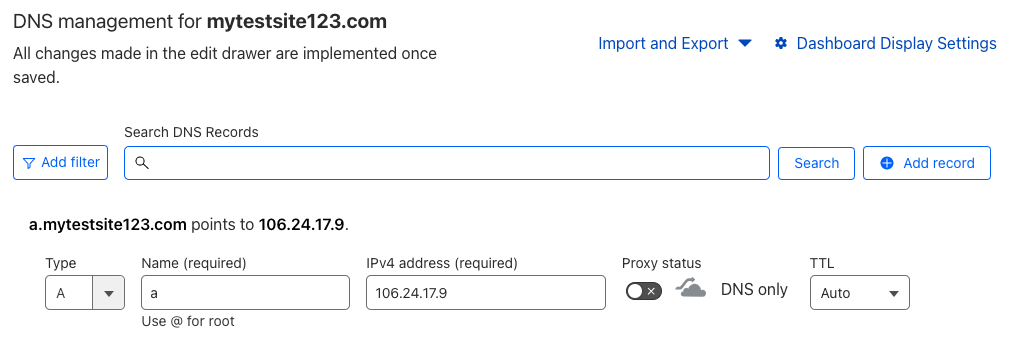
Within a few hours, your new record should be available to the Internet, and your Cluster should now be able to ingest data sent with your new DNS record! If your organization does not use Cloudflare, contact someone in your organization who manages your DNS system for help.
Updated 4 months ago